んで、前エントリーの続き。
NTPsec に変えた一番の目的は、 ntpviz という ntp に関する統計情報を出力するコマンドがある、ってことなので、それを含む ntpsec-ntpviz パッケージをインストールして、統計情報が取れることを確認します。
まずは、 aptitude コマンドに -s オプションつけて、依存関係を確認。
root@vhost01:~# aptitude -s install ntpsec-ntpviz
以下の新規パッケージがインストールされます:
aglfn{a} gnuplot{a} gnuplot-data{a} gnuplot-qt{a} libwxbase3.0-0v5{a} libwxgtk3.0-0v5{a}
ntpsec-ntpviz
更新: 0 個、新規インストール: 7 個、削除: 0 個、保留: 24 個。
アーカイブの 6,863 kB を取得する必要があります。展開後に 24.3 MB のディスク領域が新たに消費されます。
注意: 'シミュレーション' モードを使用します。
先に進みますか? [Y/n/?] y
パッケージのダウンロード/インストール/削除を行います。
削除されるものはないようなので、このままインストールするなら、-s を外して、aptitude を実行すれば、完了。
ntpviz コマンドを実行してみる
細かい使い方とかオプションは、 "man ntpviz" するか、NTPsec サイトに有るドキュメントを参照してもらうとして、実際に特定に NTP サーバとの Offset に関する統計情報を出力するには、以下のようにコマンドを実行します。
root@vhost01:~# ntpviz --peer-offsets ntp-a2.nict.go.jp
set grid
set autoscale xfixmin
set autoscale xfixmax
set xdata time
set xlabel "Time UTC"
set xtics format "%d %b\n%H:%MZ"
set timefmt "%s"
set lmargin 10
set rmargin 10
set terminal png size 1340,720
set title "vhost01.local.downtown.jp: Peer Offset ntp-a2.nict.go.jp"
set ylabel ""
set ytics format "%.1f ms" nomirror
set yrange [-0.8955:3.5569]
set key top right
plot 0.3909 title '50th percentile', '-' using 1:($2*1000.0) title 'ntp-a2.nict.go.jp' with line, \
'-' using 1:(($2+$3/2)*1000.0) title 'offset+rtt/2' with line, \
'-' using 1:(($2-$3/2)*1000.0) title 'offset-rtt/2' with line
1520082169.9069996 0.000877718 0.006074248
1520082171.9029999 0.000886769 0.005951494
1520082173.9040003 0.001002837 0.006294607
1520082175.9029999 0.000845034 0.006395244
1520082177.9029999 0.000154835 0.006268685
1520082179.9029999 0.000068847 0.006168117
1520082238.9029999 0.000573531 0.006166704
1520082305.9029999 0.001171861 0.006490722
1520082371.9029999 0.001739808 0.006436721
1520082437.9029999 0.002143953 0.006363756
1520082506.9029999 0.002659486 0.006837424
1520082574.9029999 0.000615921 0.006515450
1520082641.9029999 -0.000142259 0.006613719
1520082710.9029999 -0.000232807 0.006154115
1520082778.9029999 -0.000240509 0.006034757
1520083317.9020004 0.000009325 0.005811048
1520083857.9029999 0.000189473 0.006146113
1520083994.9029999 0.000548237 0.006358728
1520084467.9029999 0.000307157 0.006439212
1520084737.9020004 0.000390939 0.005914518
1520085779.9029999 0.000421743 0.006194988
1520085908.9029999 0.000345647 0.006118246
1520086307.9029999 0.000400457 0.005986258
1520086571.9020004 0.000375874 0.005964945
1520086835.9020004 0.000262098 0.005901524
1520088949.9029999 0.000424563 0.005911586
1520089471.9029999 0.000545216 0.006119386
1520090532.9029999 0.000681996 0.006185292
1520091598.9029999 0.000646152 0.006545365
1520092139.9029999 0.000566383 0.006364219
-- snip --
実際にはパッケージのインストール時に、統計情報の取得と結果を元にグラフ化する為の cron 用の設定ファイル( /ect/cron.d/ntpsec-ntpviz )や、グラフ化したデータを表示するための Apache 用の設定ファイル( /etc/apache2/conf-available/ntpsec-ntpviz.conf )が展開されているので、自前で設定書いて、という部分はとりあえずやらなくても良い形にはなっています。
root@vhost01:~# more /etc/cron.d/ntpsec-ntpviz
53 * * * * root if [ ! -d /run/systemd/system ] ; then ntpviz -p 1 -o /var/lib/ntp/ntpviz/day @/etc/ntpviz/options 2> /dev/null ; find /var/lib/ntp/ntpviz/day -type f -mtime +1 -delete ; fi
45 11,23 * * * root if [ ! -d /run/systemd/system ] ; then ntpviz -p 7 -o /var/lib/ntp/ntpviz/week @/etc/ntpviz/options 2> /dev/null ; find /var/lib/ntp/ntpviz/week -type f -mtime +7 -delete ; fi
*/5 * * * * root [ ! -d /run/systemd/system ] && [ -e /run/gpsd.sock ] && [ -x /usr/sbin/ntploggps ] && /usr/sbin/ntploggps -o -l /var/log/ntpstats/gpsd 2> /dev/null
*/5 * * * * root [ ! -d /run/systemd/system ] && [ -x /usr/sbin/ntplogtemp ] && /usr/sbin/ntplogtemp -o -l /var/log/ntpstats/temps
root@vhost01:~# more /etc/apache2/conf-available/ntpsec-ntpviz.conf
Alias /ntpviz /usr/share/ntpsec-ntpviz/ntpviz
<Directory /usr/share/ntpsec-ntpviz/ntpviz>
Options +FollowSymLinks
AllowOverride None
DirectoryIndex index.html
</Directory>
cron の設定見ると、3 行目と 4 行目で 5 分おきに統計情報の取得を実行、1 行目に毎時 53 分に日次データの処理、2 行目に 11:45 と 23:45 に週次データの処理を行なうように設定されています。この 1 行目と 2 行目で処理された集計結果を Web ブラウザで確認できるというわけ。( Apacheがインストールされている場合は、という前提があるのだけど…。 )
実際に表示させると、下のようなグラフを見ることが出来ます。
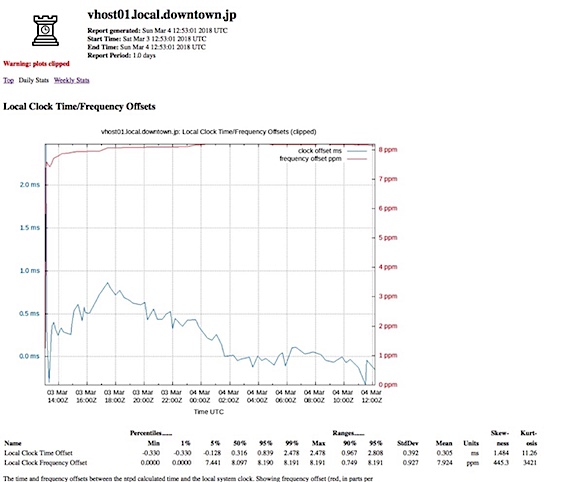
この Web で見れるグラフの元データは、 /var/lib/ntp/ntpviz/day/ に格納されているので、ここにあるファイルをパースして Zabbix に放り込む、と言った使い方も出来るんじゃなかろうかと思うのですが、それについては要研究、ということで…。
root@vhost01:~# ls -l /var/lib/ntp/ntpviz/day/
合計 392
-rw-r--r-- 1 root root 1150 3月 3 22:53 favicon.ico
lrwxrwxrwx 1 root root 27 2月 21 15:29 footer -> /etc/ntpviz/day/footer.html
lrwxrwxrwx 1 root root 27 2月 21 15:29 header -> /etc/ntpviz/day/header.html
-rw-r--r-- 1 root root 51009 3月 4 21:53 index.html
-rw-r--r-- 1 root root 19523 3月 4 21:53 local-freq-temps.png
-rw-r--r-- 1 root root 12835 3月 4 21:53 local-jitter.png
-rw-r--r-- 1 root root 9721 3月 4 21:53 local-offset-histogram.png
-rw-r--r-- 1 root root 14846 3月 4 21:53 local-offset.png
-rw-r--r-- 1 root root 13733 3月 4 21:53 local-stability.png
-rw-r--r-- 1 root root 16723 3月 4 21:53 local-temps.png
-rw-r--r-- 1 root root 1583 3月 3 22:53 ntpsec-logo.png
-rw-r--r-- 1 root root 12988 3月 4 21:53 peer-jitter-133.243.238.163.png
-rw-r--r-- 1 root root 12025 3月 4 21:53 peer-jitter-133.243.238.164.png
-rw-r--r-- 1 root root 13298 3月 4 21:53 peer-jitter-133.243.238.243.png
-rw-r--r-- 1 root root 11927 3月 4 21:53 peer-jitter-133.243.238.244.png
-rw-r--r-- 1 root root 13949 3月 4 21:53 peer-jitter-2001:df0:232:eea0::fff3.png
-rw-r--r-- 1 root root 15377 3月 4 21:53 peer-jitter-2001:df0:232:eea0::fff4.png
-rw-r--r-- 1 root root 21528 3月 4 21:53 peer-jitters.png
-rw-r--r-- 1 root root 12975 3月 4 21:53 peer-offset-133.243.238.163.png
-rw-r--r-- 1 root root 13160 3月 4 21:53 peer-offset-133.243.238.164.png
-rw-r--r-- 1 root root 15458 3月 4 21:53 peer-offset-133.243.238.243.png
-rw-r--r-- 1 root root 12651 3月 4 21:53 peer-offset-133.243.238.244.png
-rw-r--r-- 1 root root 14015 3月 4 21:53 peer-offset-2001:df0:232:eea0::fff3.png
-rw-r--r-- 1 root root 14103 3月 4 21:53 peer-offset-2001:df0:232:eea0::fff4.png
-rw-r--r-- 1 root root 18939 3月 4 21:53 peer-offsets.png
-rw-r--r-- 1 root root 3848 3月 4 21:53 summary.csv
Zabbix であれば、このテンプレートがそのまま使えると思うけど…。
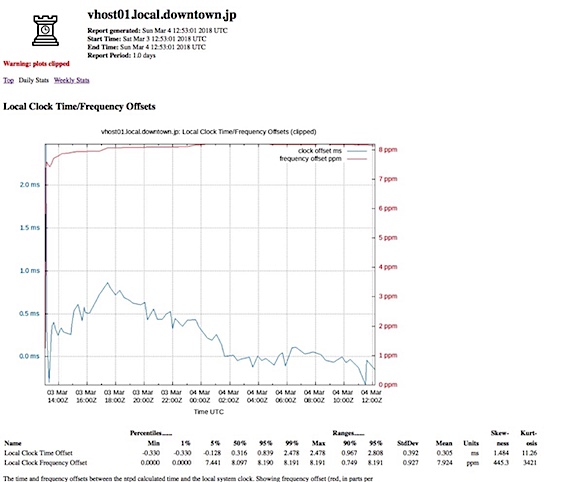
コメントする